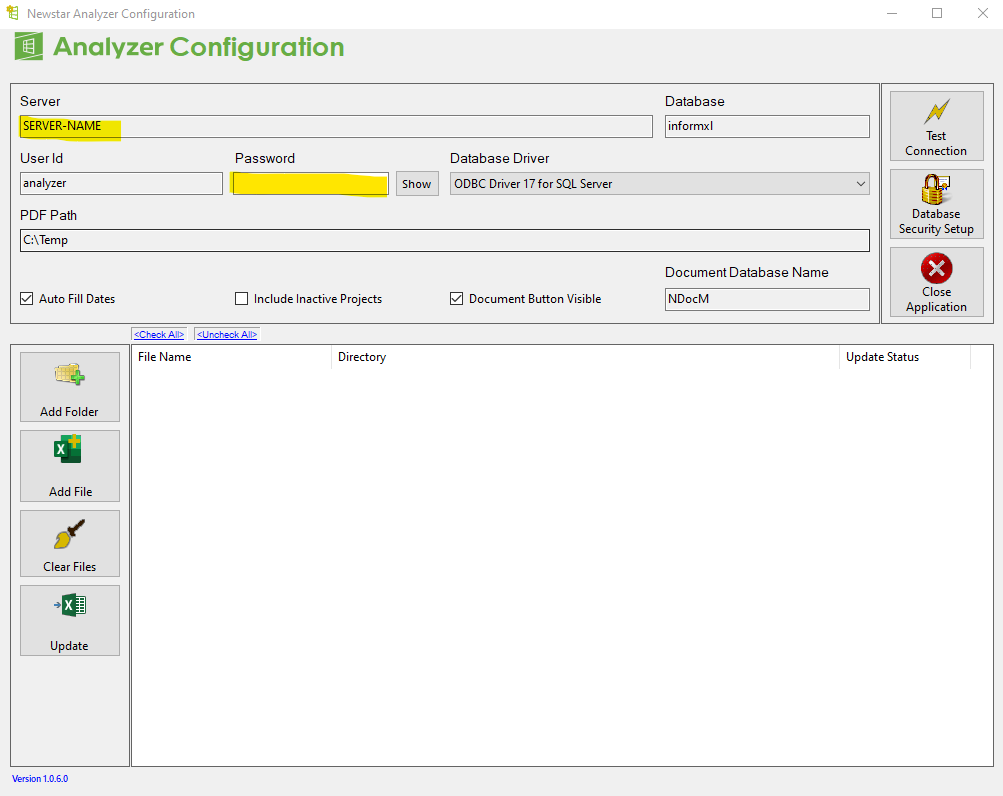How can we help?
How can I reconfigure my saved analyzers after a server migration?
Saved informXL Analyzers can be reconfigured for a NEW Server either on an individual basis or as a batched process. We will walk through both options below (*note: you must be closed out of ALL Microsoft Excel files to complete this process).
Individual Reconfiguration:
- Open the informXL Analyzer to be reconfigured (ensure it is not “Read Only” prior to opening)
- From the ‘Options‘ ribbon menu, Enter the Server name:
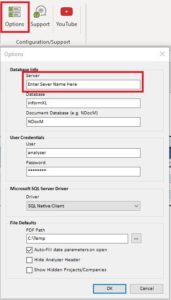
- Select “OK” and Save the file.
Batch Reconfiguration versions up to 5.1 (*a unique Analyzer Password is needed, which can be provided by your Administer):
- Open the informXL ‘Master’ Analyzer file (this has been provided with your informXL install and placed in your informXL\Analyzer\User Setup and Documentation folder (usually found in your NSTAR drive)).
- From the ‘informXL‘ tab, ‘Admin’ ribbon menu, Enter the Server name:
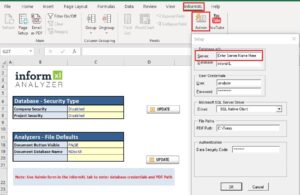
- Select “OK”.
- Back in the ‘Master’ Analyzer file, Select the (bottom) “Update” button:
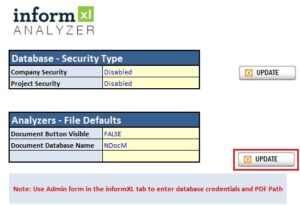
- Browse your PC for your list of informXL Analyzers and begin the Batch Reconfiguration process by double clicking the first file in the list (list of files may vary from examples in photo below):
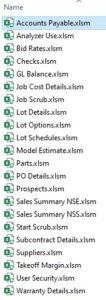
- Once the process completes, Select “OK” and close out of the ‘Master’ Analyzer file.
Batch Reconfiguration versions 2022 and later (*a unique Analyzer Password is needed, which can be provided by your Administer):
- Open the “Analyzer Configuration Admin” from the “\informXL\User Setup and Documentation” folder.
- Fill in the Highlighted fields with the new Server Name and new Password, click “Test Configuration” to verify that it’s correct.
- You can add several files or an entire folder, then click “Update”.